Windows 10: How to get and prepare your PC for new operating system
Microsoft has made it simple to upgrade – but there’s a few things you need to sort out first
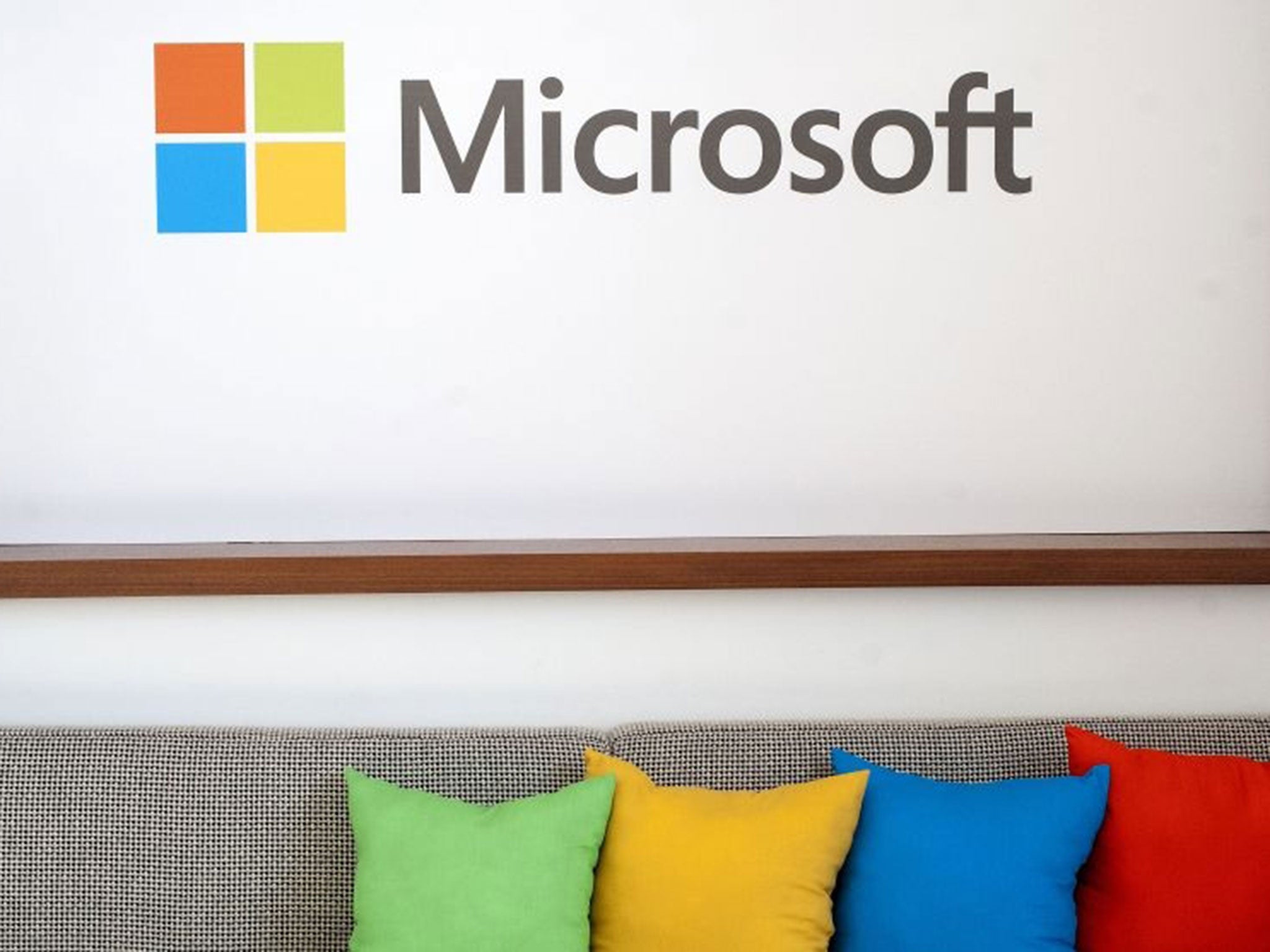
Your support helps us to tell the story
From reproductive rights to climate change to Big Tech, The Independent is on the ground when the story is developing. Whether it's investigating the financials of Elon Musk's pro-Trump PAC or producing our latest documentary, 'The A Word', which shines a light on the American women fighting for reproductive rights, we know how important it is to parse out the facts from the messaging.
At such a critical moment in US history, we need reporters on the ground. Your donation allows us to keep sending journalists to speak to both sides of the story.
The Independent is trusted by Americans across the entire political spectrum. And unlike many other quality news outlets, we choose not to lock Americans out of our reporting and analysis with paywalls. We believe quality journalism should be available to everyone, paid for by those who can afford it.
Your support makes all the difference.Windows 10 is about to arrive on computers around the world. But while it’s almost certainly worth upgrading, it’s also a big moment for your PC – and it’s important to make sure your computer is ready for the update.
Actually signing up for the update is very simple. A little button should have appeared in the bottom right hand corner of your screen – you can click that, check that you’re eligible and compatible, register yourself, and then Microsoft will automatically download the update when it decides your computer is ready to receive it.
But there are a few things you should be sure to have done before you actually install it.
First, you’ll want to ensure that all of your drivers are up to date and ready for the new operating system, so that accessories like Bluetooth speakers and keyboards can communicate with your updated PC. Doing this is absolutely key, because if something breaks you might be left unable to control your computer or connect to the internet.
The Windows 10 install app will check for compatibility, and should alert you to any problems – if it flags any up, you can head to the manufacturers website to download new versions.
Then you’ll want to ensure that your computer is backed up, so that you can restore all of your files in case anything goes wrong during the install.
Windows 7, 8 and 8.1 all come with a special tool for doing so – head to Control Panel in the Start menu, choose File History and click “System Image Backup”. Follow the instructions to take an exact copy of your computer, which you can save to a hard drive or a DVD and load up again if anything goes wrong.
You can also put any particularly important files – pictures or documents, for instance – into cloud storage for extra security. You can save them Dropbox, Google Drive or any similar free storage service, and get them back again over the internet.
After making sure your computer is ready and backed up, you should be ready to go by following Microsoft’s on-screen instructions for the upgrade.
All of the above steps should make the process safe, as well as simple. It’s unlikely that anything will go wrong – Microsoft is taking care to ensure that computers are compatible before the new Windows is pushed to them – but changing operating system is a big event for your PC, so it’s always better to be safe than sorry.
Join our commenting forum
Join thought-provoking conversations, follow other Independent readers and see their replies
Comments