How to turn off IGTV notifications on Instagram
The notifications are part of Instagram's new IGTV feature, which allows users to create hour-long videos

Your support helps us to tell the story
From reproductive rights to climate change to Big Tech, The Independent is on the ground when the story is developing. Whether it's investigating the financials of Elon Musk's pro-Trump PAC or producing our latest documentary, 'The A Word', which shines a light on the American women fighting for reproductive rights, we know how important it is to parse out the facts from the messaging.
At such a critical moment in US history, we need reporters on the ground. Your donation allows us to keep sending journalists to speak to both sides of the story.
The Independent is trusted by Americans across the entire political spectrum. And unlike many other quality news outlets, we choose not to lock Americans out of our reporting and analysis with paywalls. We believe quality journalism should be available to everyone, paid for by those who can afford it.
Your support makes all the difference.Instagram recently launched its new video platform app IGTV, but there is one feature causing annoyance among users - the bright orange notification banner that appears whenever someone you follow posts a new video.
The app will feature hour-long full-screen videos from people you follow. The videos are accessible via the Instagram explore page or the new IGTV app - and Instagram makes sure to notify users every time someone uploads a new clip.
However, for people that follow a lot of people on Instagram, the notifications pop up with overwhelming frequency.
“Am I going to get IGTV notifications every time I look at Instagram because that is going to get annoying, real fast,” one person wrote on Twitter.
Another said: “Dear @Instagram, how do you turn off IGTV notifications? They are bright and obnoxious. I really don’t care that someone I follow posted a new story. If I want to watch, I will seek it out myself.”
Fortunately, there is a way to turn off the notifications. Here's how:
First, open the Instagram app.
Then tap the profile icon in the bottom left corner.
Once you’ve manoeuvred to your profile page, click on the cog symbol next to “edit profile,” located near the top of the screen, which will bring you to settings.
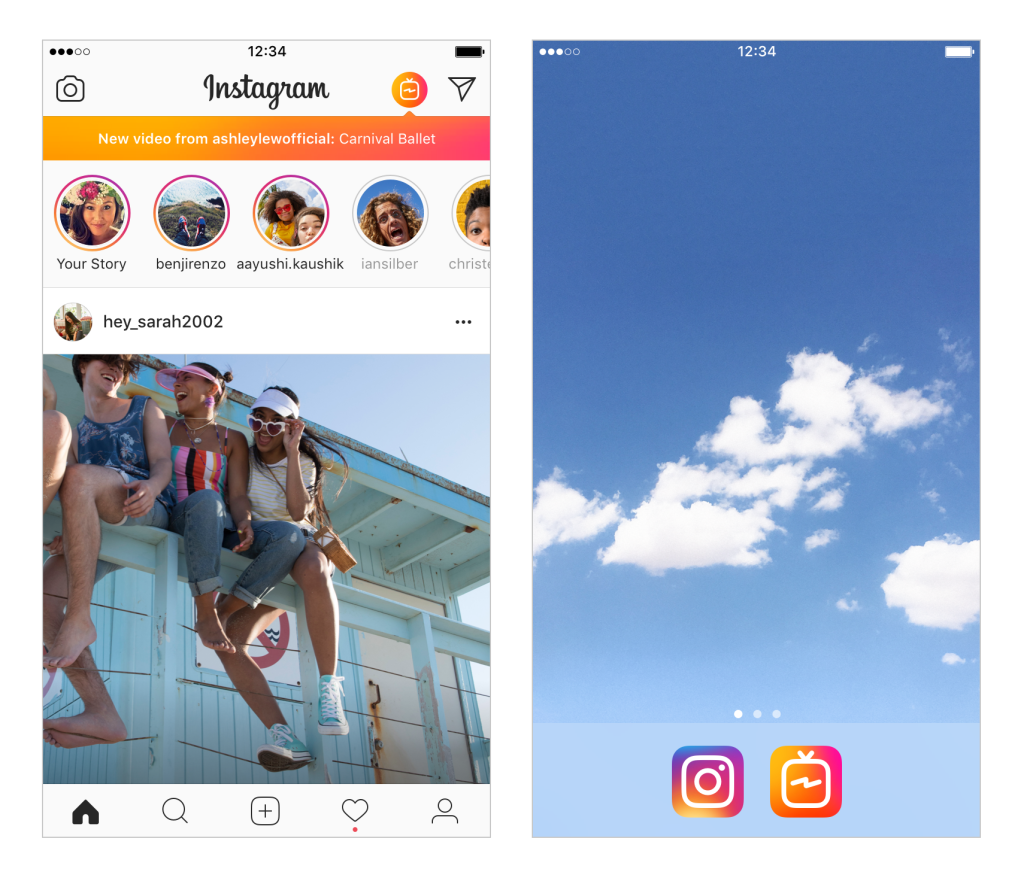
In settings, scroll down to notifications, and click “push notifications.”
Under “push notifications,” scroll until you reach “IGTV video updates” and click off.
If you ever change your mind, you can simply follow the steps again and switch the setting to either show notifications “From People I Follow” or “From Everyone.”
Or, as one person pointed out, you can seek out a specific channel if you want to check if someone’s uploaded a new video.
IGTV is Instagram’s first foray into long-length videos and according to Instagram co-founder and CEO Kevin Systrom, it was made to be “simple.”
Join our commenting forum
Join thought-provoking conversations, follow other Independent readers and see their replies
Comments