9 features you probably didn't know exist in WhatsApp
There are features many users haven't yet discovered
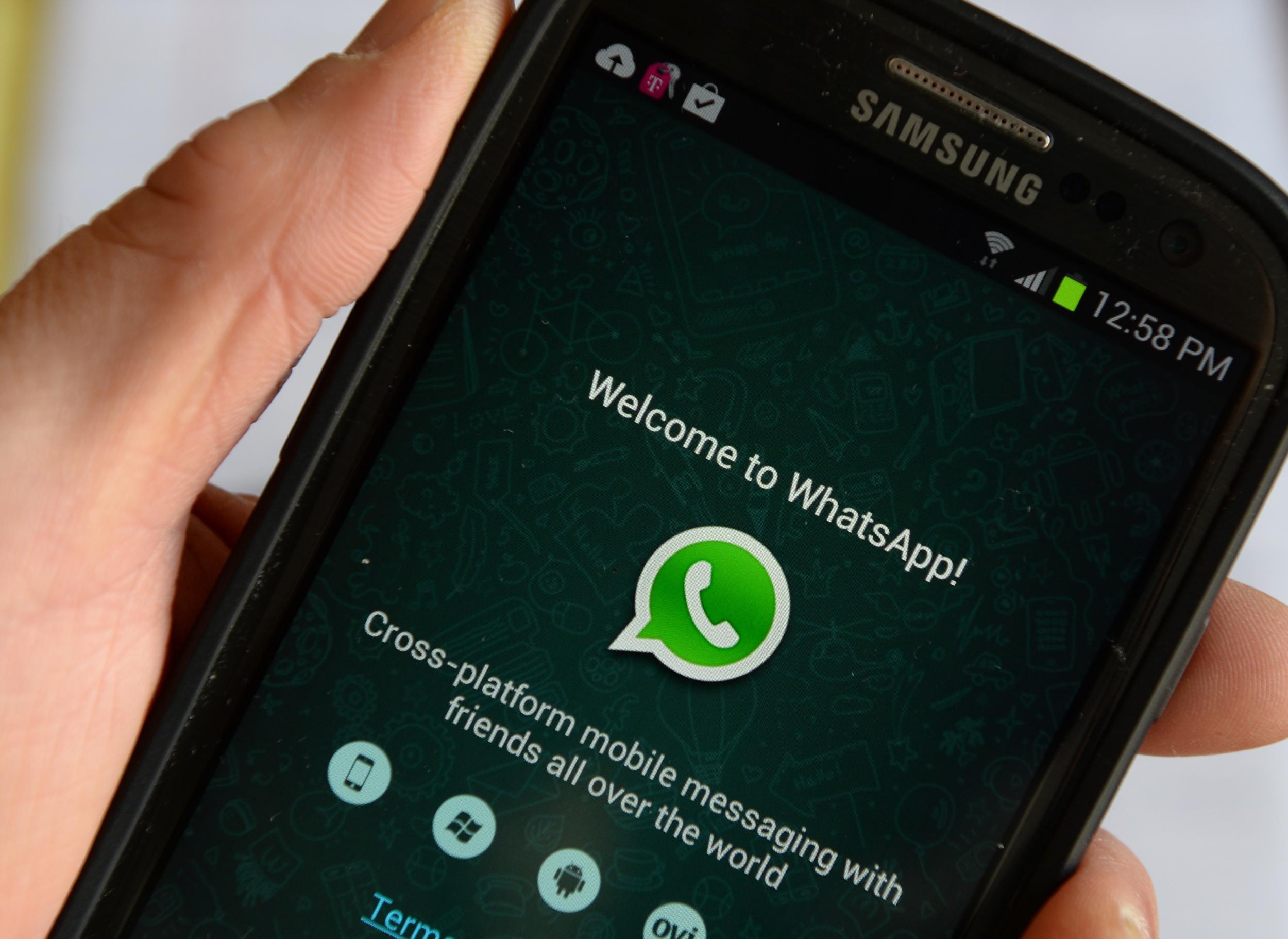
WhatsApp, the app Facebook bought for $19 billion (£12 billion), is used by more than 900 million people around the world and has become one of the best ways to connect with people in different countries or have group conversations.
Unlike with text messaging, WhatsApp uses a data connection, which means sending a message is essentially free, especially for those with unlimited data plans.
While the app is reasonably simple, there are features many users haven't yet discovered.
Here are the top nine "hidden" features in WhatsApp that everyone should know about and use.
1. See how many messages you and your friends have sent to each other.
To find out whom you communicate with most on WhatsApp, go to Settings > Account > Network Usage.
A number appears next to each contact that represents the total number of messages sent back and forth. Selecting a person reveals more information, including how many messages have been sent by whom.
2. Mute group chats.
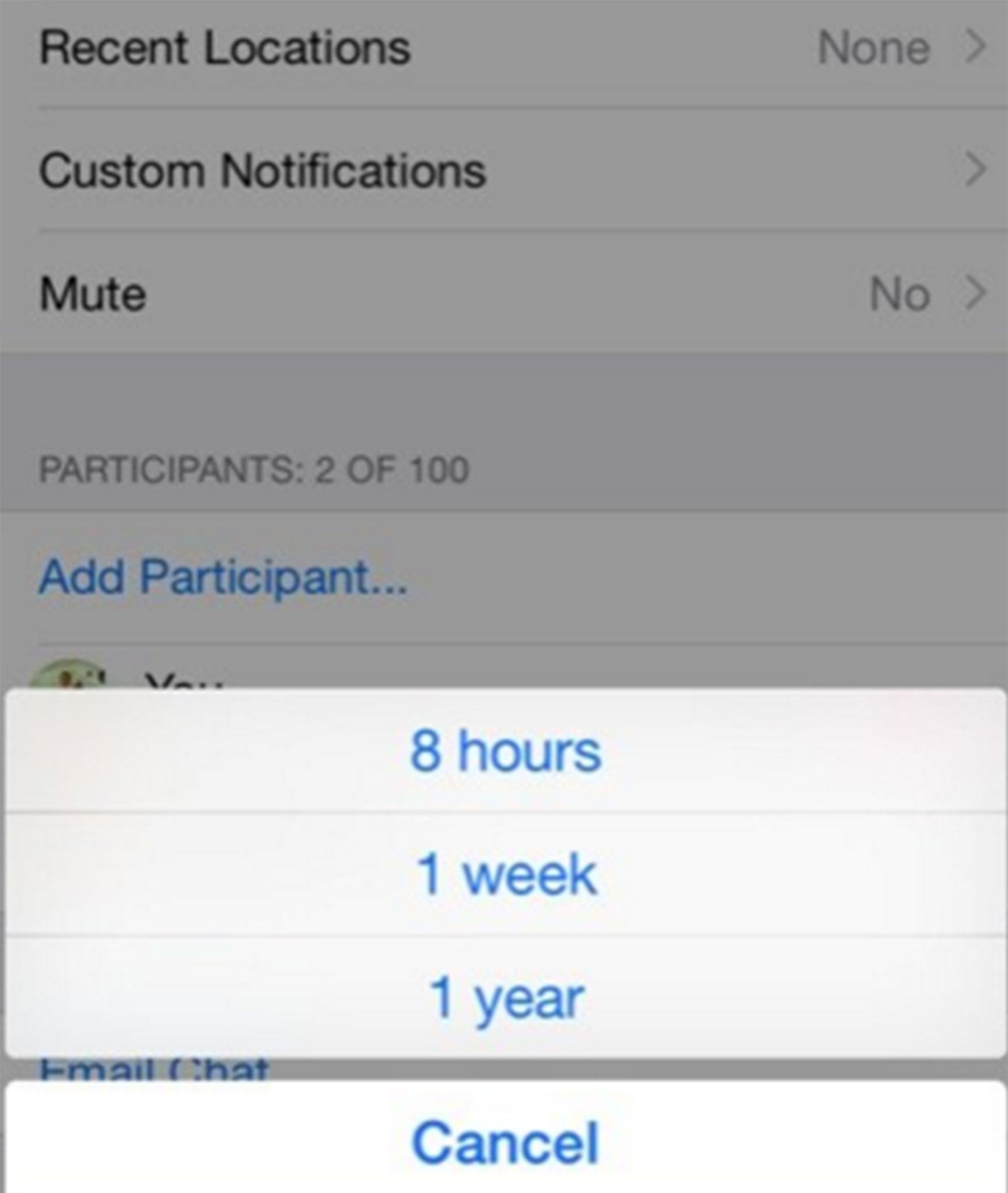
Group-chat notifications — especially in a big group — can become annoying, particularly if you aren't involved in the conversation. While muting group chat may seem drastic, sometimes these things have to be done.
Go to the group chat in question, click on its name and select “Mute,” where you will be presented with three options: eight hours, a week, and a year.
3. Hide your "Last Seen" time.
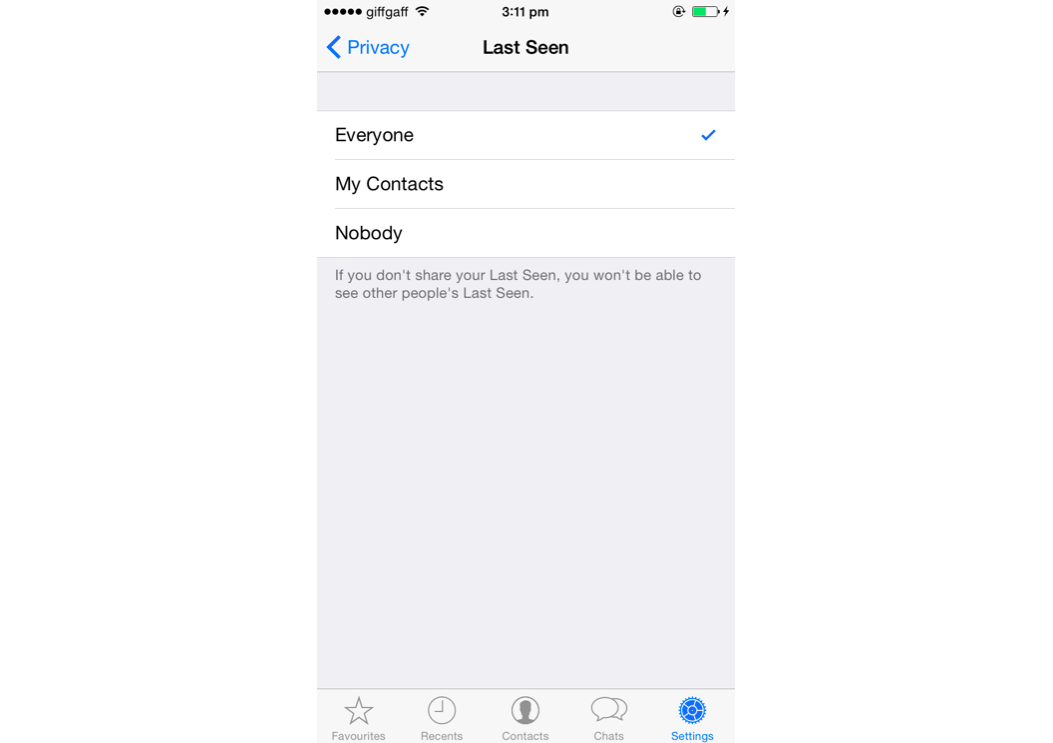
Hiding your “Last Seen” time is a useful feature if you don't want people to know when you last checked in to WhatsApp.
To switch it off, head to Settings > Account > Privacy > Last Seen. From here, you can select who gets to view your “Last Seen” time.
The feature does come with a trade-off: You won't be able to see anyone else's “Last Seen” time either.
4. Change your WhatsApp number if you switch phone numbers.
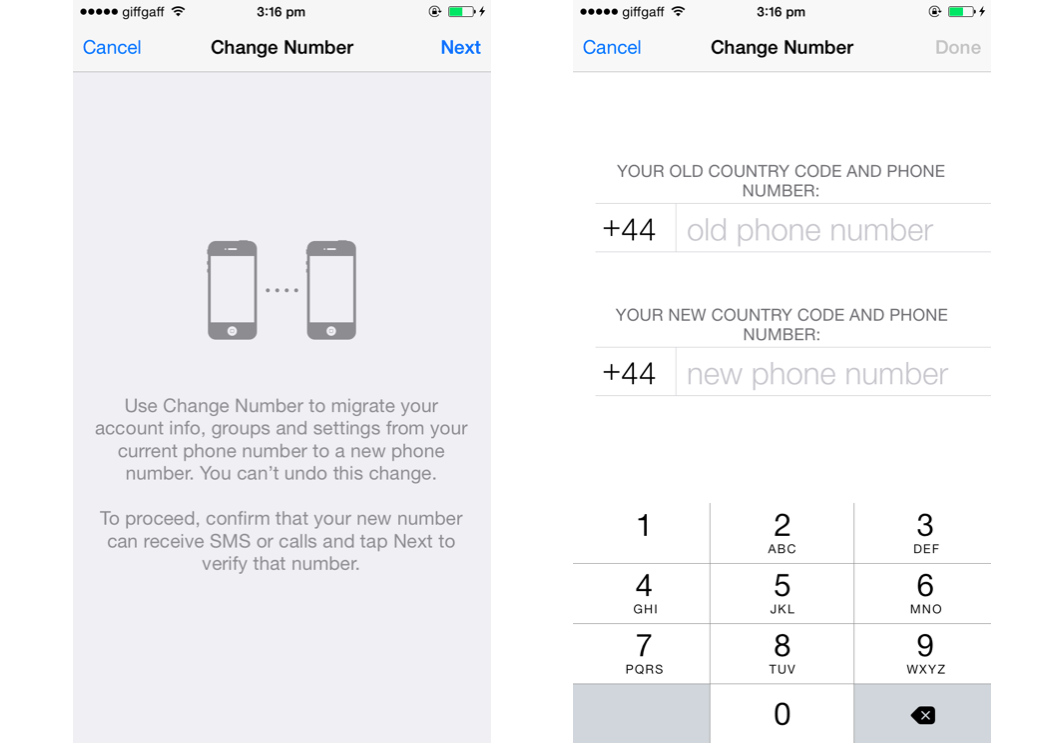
Setting up WhatsApp and then changing phones can be a pain. The service is not linked to your actual phone number, just the first number you enter and verify. This “number” will then follow you onto your next phone, creating confusion for everyone.
If you get a new number, you can change your WhatsApp number quite easily by going to Settings > Account > Change Number and following the steps from there.
5. Create custom group-chat notifications.
An alternative to muting group chat is having different notifications for each one, allowing you to check your phone only for the important ones.
As with the muting feature, head to the chat, click the name and go to “Custom Notifications,” where a different sound can be selected.
6. Stop photos from being saved to the camera roll.
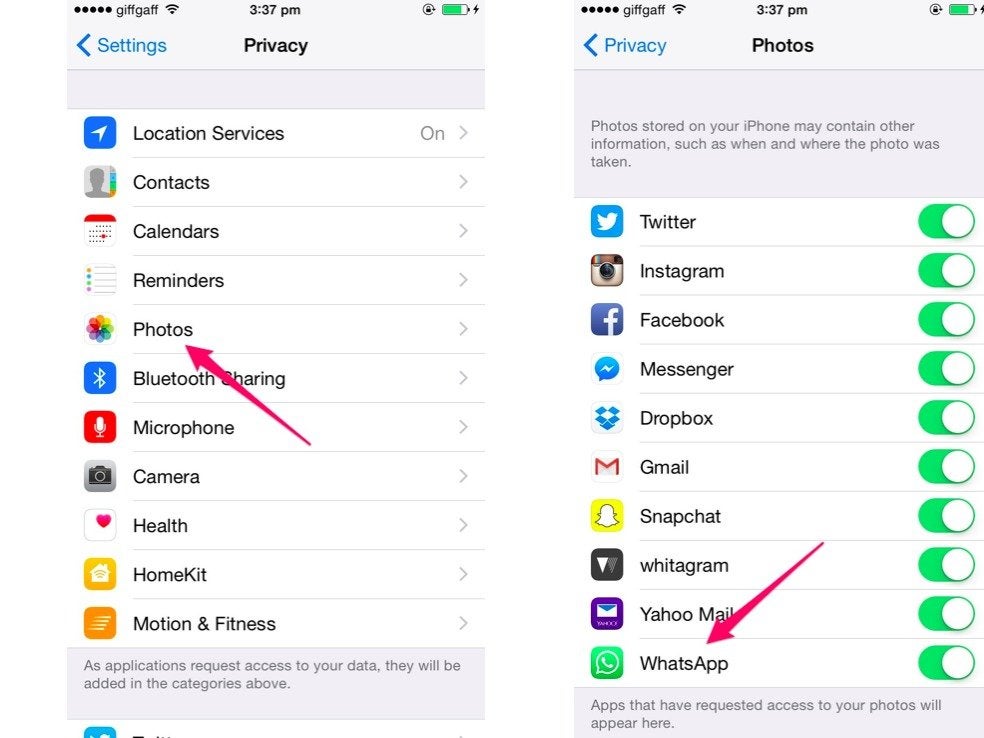
Phone storage space is a precious thing, and WhatsApp can consume a lot of it.
To avoid this, head to Apple Settings > Privacy > Photos and then un-select WhatsApp from the list, banning the app from saving new pictures to the camera roll. Pictures do still download, however, so you won't be missing out.
7. See when someone has read your message.
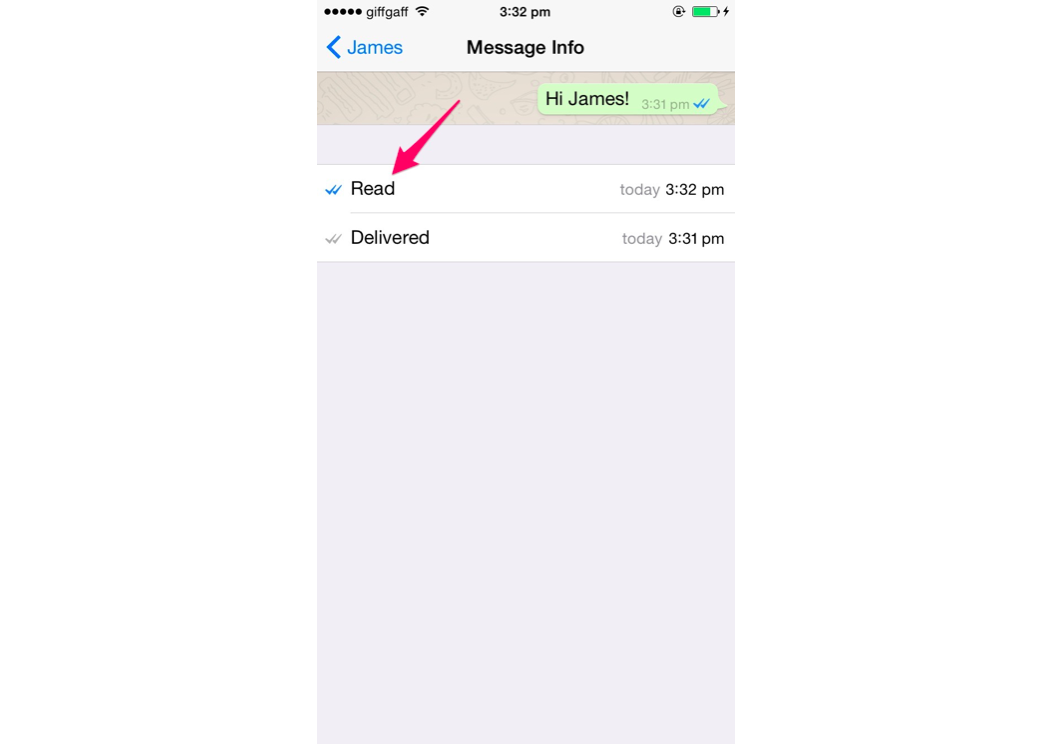
Checking when someone read your message is useful for all kinds of reasons, especially in a group-chat setting.
To check, select the message and drag it left, revealing the time it was delivered and the time it was read. In a group chat, a list of whom the message has been delivered to and who has read it shows instead.
Note: If you uncheck Read Receipts to prevent people from seeing when you have read their messages, you also won't be able to see when other people have read your messages (explained next).
8. You can switch off Read Receipts — just like iMessage.
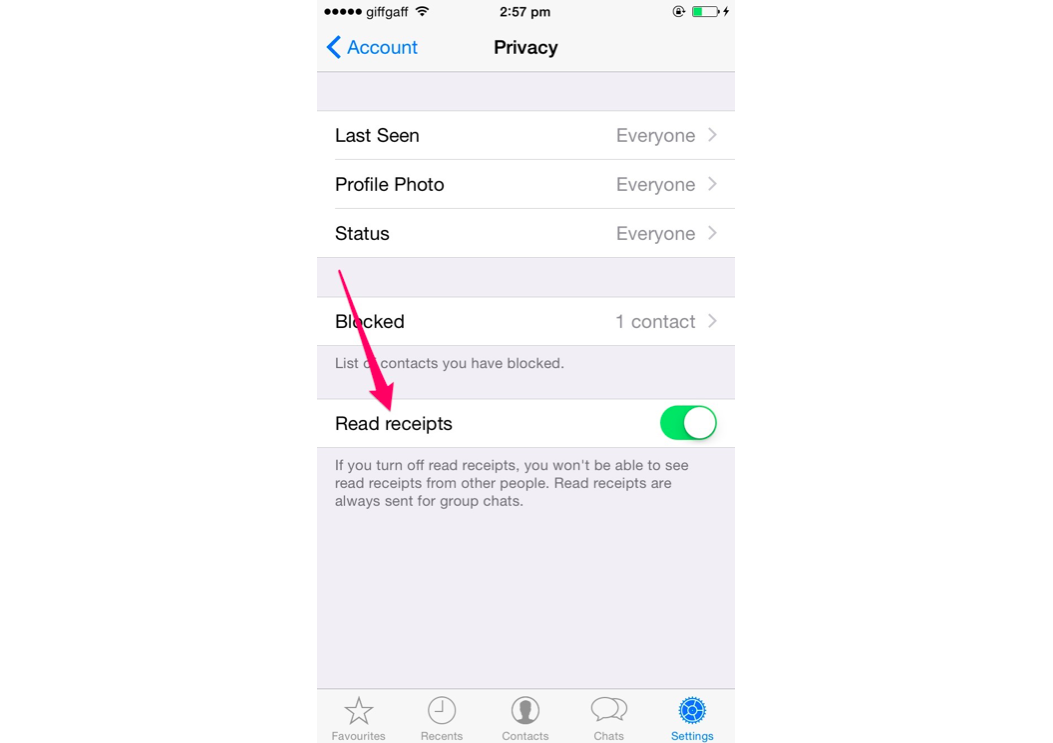
Reading someone's messages without replying is, in 2015, considered the height of bad digital etiquette. Luckily, WhatsApp can help.
By going to Settings > Account > Privacy and switching off Read Receipts, your friends will never know that you are ignoring them.
9. You can access WhatsApp on the web.
WhatsApp Web, accessed via web.whatsapp.com, brings the phone experience to your computer and is available in all major browsers.
To access it, go to the website and scan the QR code with the WhatsApp app and you will be logged in. From here you can start, continue, and end conversations with all the usual features that are in the app.
Read more:
• 13 useful life hacks you can learn in a minute
• Why Microsoft's chatbot turned into a racist
• Everyone is worried that the China bubble will pop
Read the original article on Business Insider UK. © 2016. Follow Business Insider UK on Twitter.
Join our commenting forum
Join thought-provoking conversations, follow other Independent readers and see their replies
0Comments