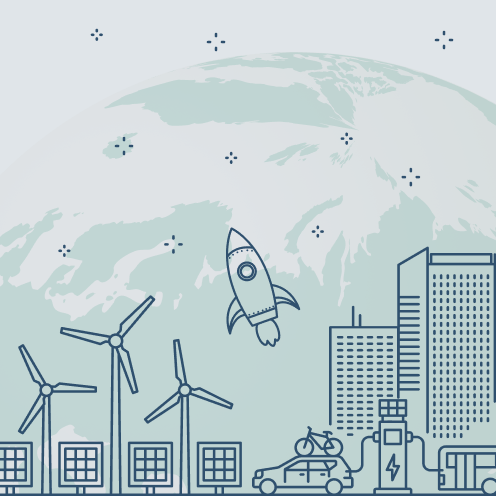Amazon fire HD 10 kids

The tablet itself feels like a big upgrade from the Fire 7 and Fire 8. It’s got a generous 10-inch screen, which totally absorbed our testers, and it feels a bit more like a grown-up tablet at this size too.
The display is full HD, and has brilliant colours – the content really pops, and looks nice and sharp too. The hardware inside is decent, making it nice and speedy (no more whining “Muuuum, it’s taking soooo long to load” – and as a parent, we’re always glad of anything that reduces moaning). It includes 32 GB of storage, which you can expand to 1TB using a micro SD card, but we found 32 GB was more than enough for our three kids.
The battery life is fair – Amazon claims it’s up to 12 hours, but we’d estimate it’s not quite this long after some heavy use, and this became a bit of a bone of contention in our house, as when do kids ever remember to put their devices on charge? We’ll tell you now: never – so it was often drained when the testers came to use it. However, this is probably a kid problem rather than an Amazon problem, if we’re honest.
The Fire HD 10 kids also has two cameras – a sharper 5MP rear-facing camera and a so-so 2MP front-facing camera. But if the user is three to seven years old, we can’t see them minding about how high res their selfies are.
Read more: 10 best Stem toys that help kids to learn while they play
The Amazon Fire HD 10 kids comes with a bumper cover, which you can get in three cheery shades: sky blue, lavender or aquamarine. The cover has a built-in stand, which is great for propping up the screen at two different angles. It also doubles as a carry handle, which we thought was smart.
Set up
Getting the Fire HD 10 kids out of the starting blocks is a breeze. You need an Amazon account, and once you type in your Amazon details your account will appear. If you already have kids linked to your account, they’ll appear too.
If you don’t, it’s easy to add them – you input a few details and they’ll be given their own profile. They can even pick their own icon. Once the profile knows your child’s age, it’ll also only display content appropriate for them unless you grant access to other things.
Content
As with all Amazon’s Fire kids range, the Fire HD 10 kids comes with a year’s subscription to Amazon Kids+ (after that you have to pay, but fees start at £1.99 a month). Amazon Kids+ includes content from Disney, CBeebies and loads more. Parents also have the option to add more apps such as BBC iPlayer, Netflix and Disney+.
Amazon Kids+ curates its content based on age. For younger kids there’s Ryan’s World, CBeebies and Peppa Pig in the mix. And for older kids (well, six to eight year olds) there’s Ninjago, Harry Potter and Guinness World Records, among others.
It’s easy to add extra apps from the parental settings, which then appear in an “Added For You” section of your child’s profile.
Education-wise, our mini tester loved the Numberblocks app and the Homer learning range, which have different themes based on interest including princesses and animals. We felt these apps supported the tech-based learning our child is doing in school, and liked that in the parental controls we can see what educational things they’ve been doing on the device.
Read more: 8 best climbing frames to inspire their sense of adventure
The Fire HD 10 kids also will let child users look a select amount of “safe” websites. You can monitor this in the parental controls, but our kids seemed to mainly use this to watch kid-friendly videos on YouTube, such as Morph (remember that guy?) and Christmas songs (in September – of course!).
Parental controls
We were really happy with the parental controls on the Fire HD 10 kids – and we are quite tech savvy yet suspicious. While we want our kids to gain the skills to use to tech, we don’t feel comfortable unleashing the whole internet on them. Amazon’s parental controls put our minds at rest.
All the action happens on the Amazon Parental Dashboard, which is a central hub where you can be the all-seeing eye. From here you can create bespoke limits for each child who has a profile attached to your account. And the controls follow them from device to device, including their screen-time limits.
You can allot each child different screen times, and give them more or less time on weekends. You can also set a bedtime, so the device won’t work after a certain time of day. And you can add extra screen time on an ad-hoc basis if you’re feeling generous, or if you actually need to buy yourself a bit more time – on long car journeys, for example.
If you really want your child to engage with the educational apps, then you have the option of setting educational goals and the device won’t show them any entertainment until their daily tablet-based educational goal is met.
Read more: Apple iPad pro vs iPad air: Which tablet comes out on top?
We liked that you could manage the device remotely – so if your child refuses to hand back the device, say, you can log into your Amazon account elsewhere and simply pause it instead.
You can also check up on which apps have been used on the device and for how long. This is broken down into categories such as apps, books and videos – so you can really see how your child is interacting with the device. You can also see the URLs your child has visited, complete with clickable links, in case you too fancy Christmas songs in September.