The Independent's journalism is supported by our readers. When you purchase through links on our site, we may earn commission.
Disney+ Star: How to add parental locks to new channel
Parents might worry that the new content drop means family-friendly content will mix with less-suitable options, but there’s an easy fix

Your support helps us to tell the story
From reproductive rights to climate change to Big Tech, The Independent is on the ground when the story is developing. Whether it's investigating the financials of Elon Musk's pro-Trump PAC or producing our latest documentary, 'The A Word', which shines a light on the American women fighting for reproductive rights, we know how important it is to parse out the facts from the messaging.
At such a critical moment in US history, we need reporters on the ground. Your donation allows us to keep sending journalists to speak to both sides of the story.
The Independent is trusted by Americans across the entire political spectrum. And unlike many other quality news outlets, we choose not to lock Americans out of our reporting and analysis with paywalls. We believe quality journalism should be available to everyone, paid for by those who can afford it.
Your support makes all the difference.With the launch of Star, the brand-new channel from Disney+, comes a wealth of new TV shows and films to watch.
The content drop includes a horde of film and TV shows, from romantic comedies to thrillers and animated classics.
However, with this new content comes a parental lock so families can keep an eye on what their children are watching on the streaming service.
It’s simple and easy to set up. You just go to the icon in the top right corner of the homepage to bring up your profile, then select “Edit Profiles”, which should be the first option on the drop-down menu.
You then click on the profile you want to edit (many might choose to have a separate profile for the kids) then scroll down to “parental controls”.
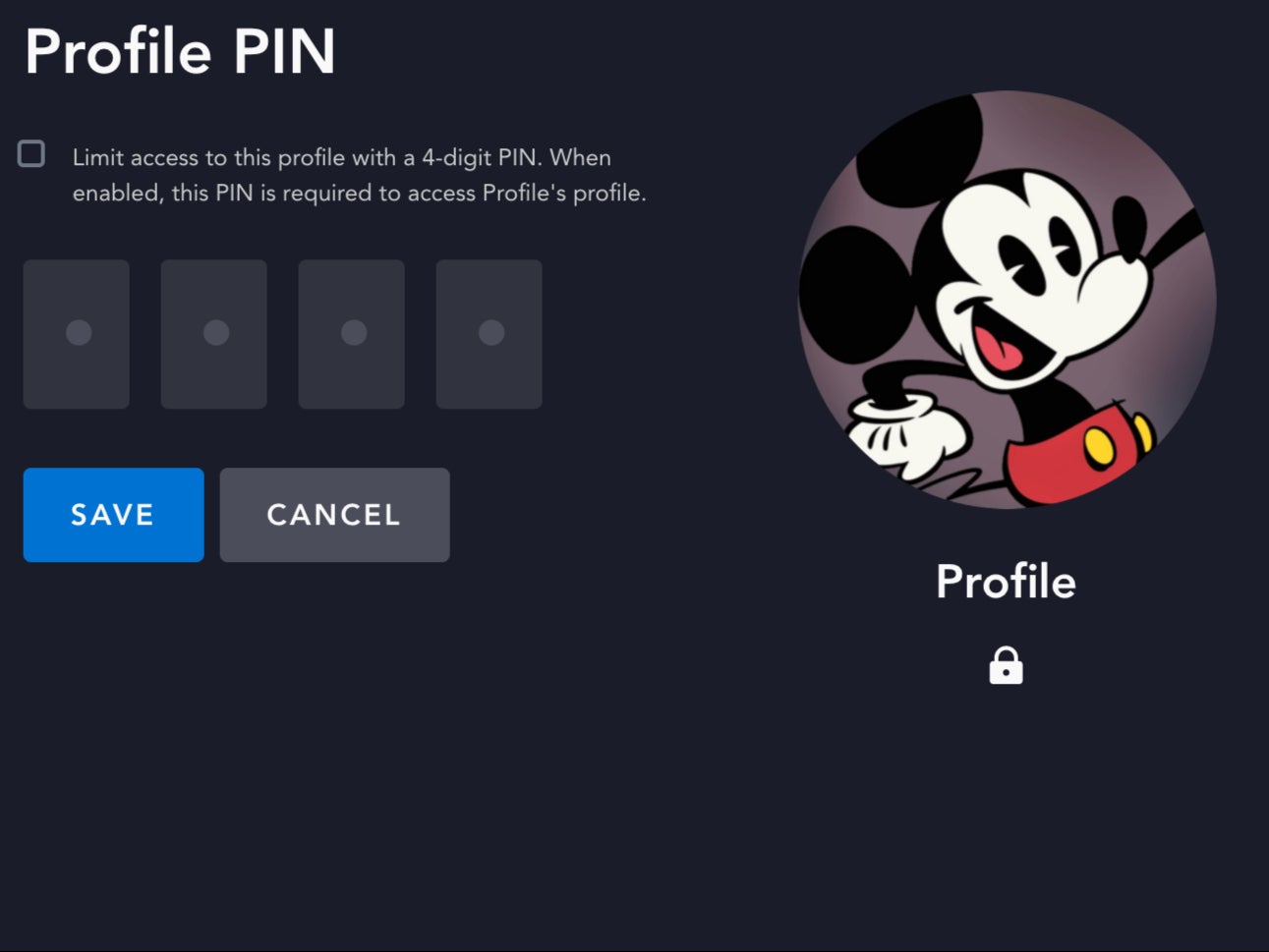
There, you can select a “content rating”, meaning the profile will only show films and series that fall into that category (options include suitable for ages 6+, 9+, 12+ and 16+).
You can also opt to use a “Profile Pin”, meaning you need a passcode to log into the selected profile (useful if you want to keep a separate profile for the grown-ups).
You can subscribe to Disney+ here.
We may earn commission from some of the links in this article, but we never allow this to influence our content.
To see what TV shows are available on Star, click here. For film options, you can see the full list here.
Join our commenting forum
Join thought-provoking conversations, follow other Independent readers and see their replies
Comments