Snapchat update: How to use the new, redesigned version of the app
The changes haven't gone down well with fans, who say they're struggling to find their favourite features

Your support helps us to tell the story
From reproductive rights to climate change to Big Tech, The Independent is on the ground when the story is developing. Whether it's investigating the financials of Elon Musk's pro-Trump PAC or producing our latest documentary, 'The A Word', which shines a light on the American women fighting for reproductive rights, we know how important it is to parse out the facts from the messaging.
At such a critical moment in US history, we need reporters on the ground. Your donation allows us to keep sending journalists to speak to both sides of the story.
The Independent is trusted by Americans across the entire political spectrum. And unlike many other quality news outlets, we choose not to lock Americans out of our reporting and analysis with paywalls. We believe quality journalism should be available to everyone, paid for by those who can afford it.
Your support makes all the difference.Snapchat has rolled out a major new update, which drastically changes the layout of the app.
The redesign has upset some users, who say they’re struggling to find and use their favourite features.
Snapchat has acknowledged their frustrations, but has called for users to be patient, as “updates as big as this one can take a little getting used to”.
While the company won’t reverse the update, it says it will tweak parts of the redesign to “make the service better for everyone”.
Here’s how to use the new version of Snapchat.
Where to find Stories
You used to be able to access your friends’ Stories by swiping left on the main camera screen. The update changes this.
Now, you have to swipe right on the camera screen, to the new Friends page.
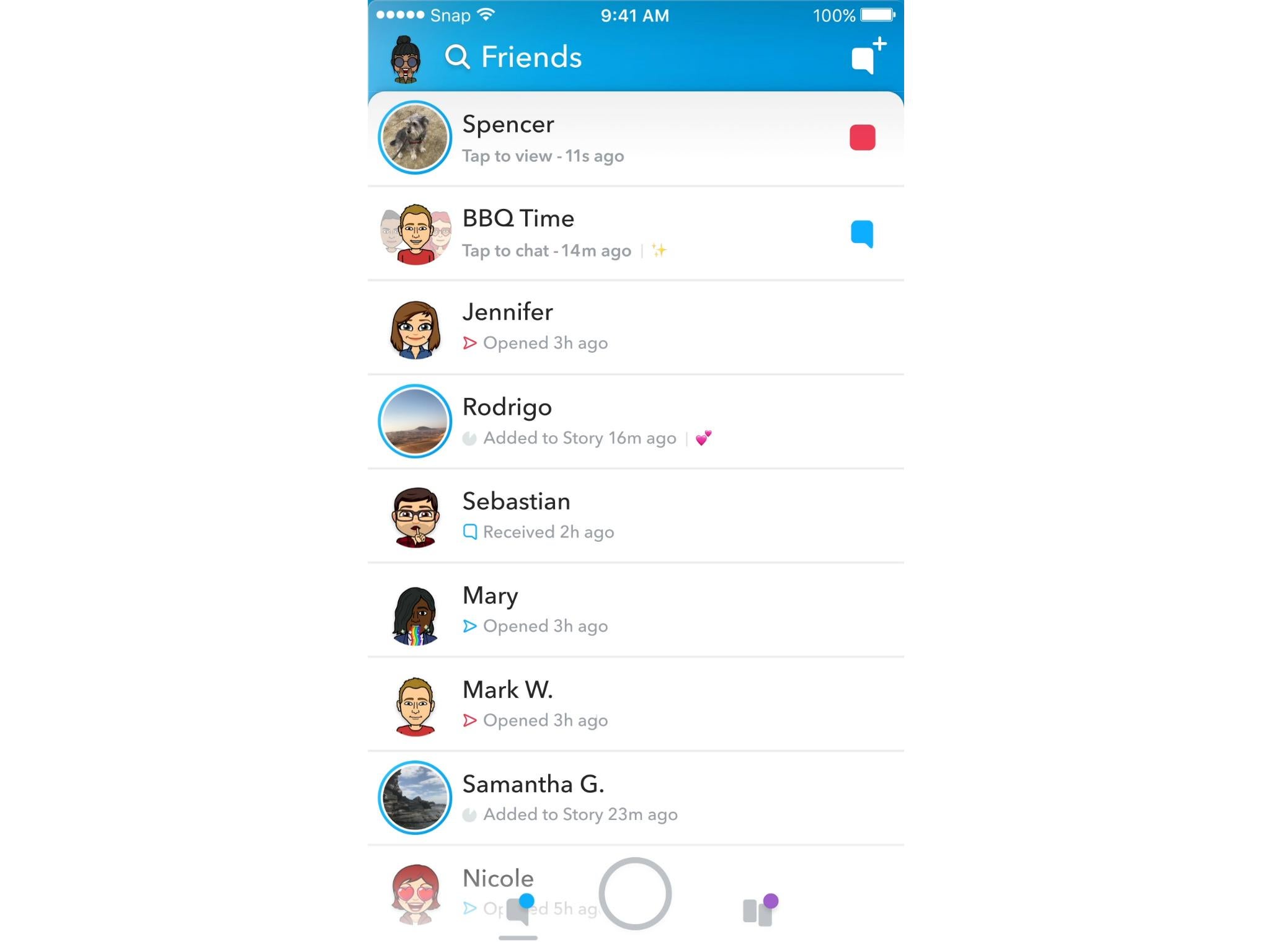
The Friends page
As well as Stories, the Friends page contains your friends’ Snaps and messages, and group chats. All group chats automatically get their own Group Stories too.
Snapchat’s decision to bunch all of these updates on one page appears to be the biggest source of confusion for users.
However, it is adding three tabs to the Friends page – Stories, Groups and All – to make it easier to use. These are currently in development, and will roll out to users in the coming weeks.
The All tab will be the default view, showing Stories, Snaps, messages and group chats.
Tapping the Stories tab, meanwhile, will hide everything but Stories from the Friends page.
How to watch Stories
If one of your friends has posted a Story you haven’t yet watched, you’ll see a circular preview bubble to the left of their name. To watch the Story, tap the bubble.
After you watch a friend’s Story, you’ll see a preview of another friend’s Story. You can tap the screen to watch it, swipe to skip it or swipe down to exit.
To re-watch a friend’s Story after you’ve already seen it, you need to open their profile by tapping their bitmoji on the Friends screen.
How to find your friends
Stories and Snaps are no longer ordered chronologically.
The Friends page instead ranks your friends “based on who you keep in touch with the most and who’s contacted you most recently”, Snapchat says.
That means the easiest way to find new content from anyone who doesn’t qualify as one of your top friends could be to type their name into the search bar at the top of the Friends page.
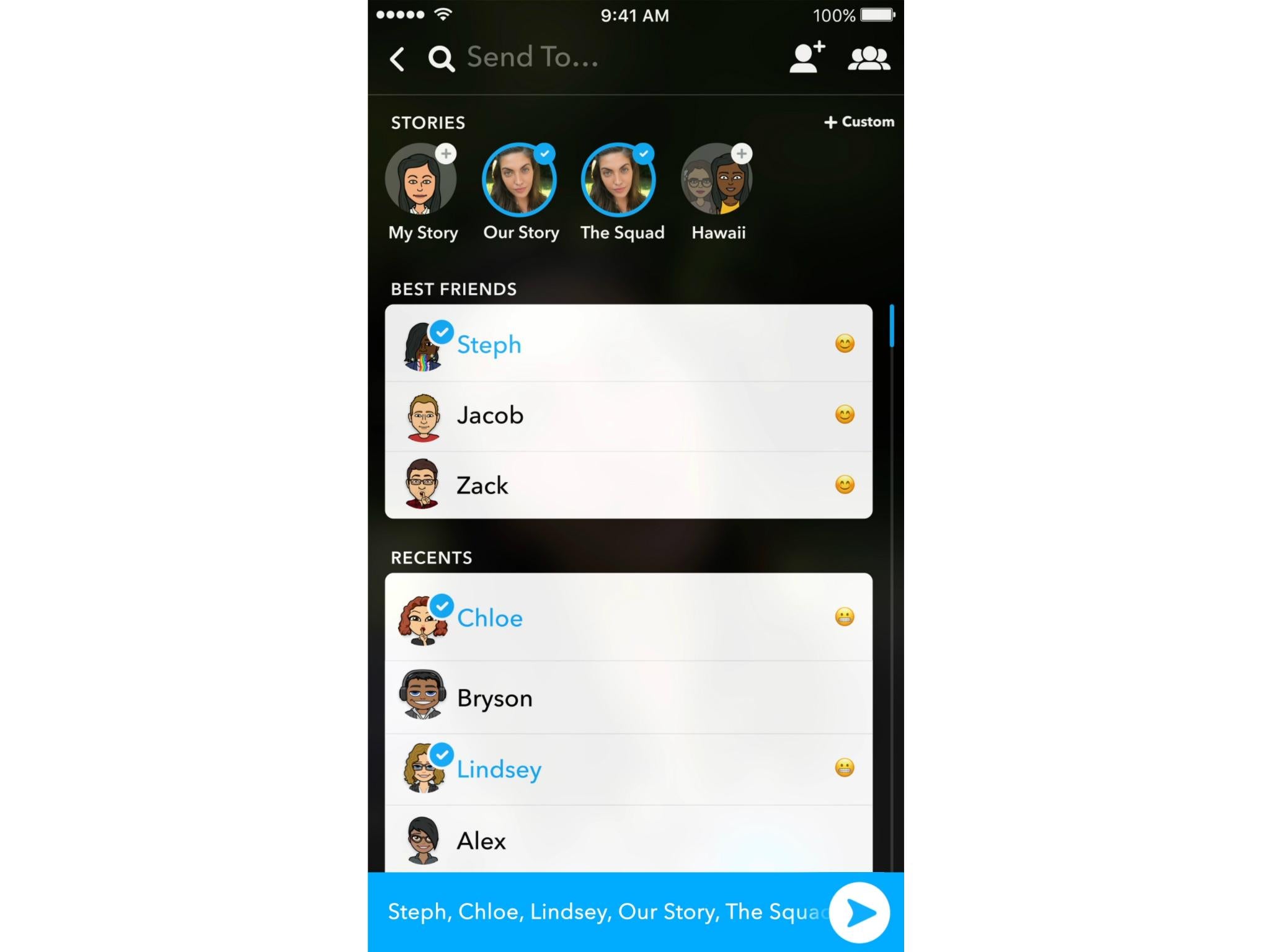
How to send Snaps
When you take a Snap and try to send it to someone, you’ll find the new-look Send To page.
The eight people you interact with most on Snapchat sit front and centre of this, and right at the top are options to add a new Story to My Story, Our Story or Group Stories.
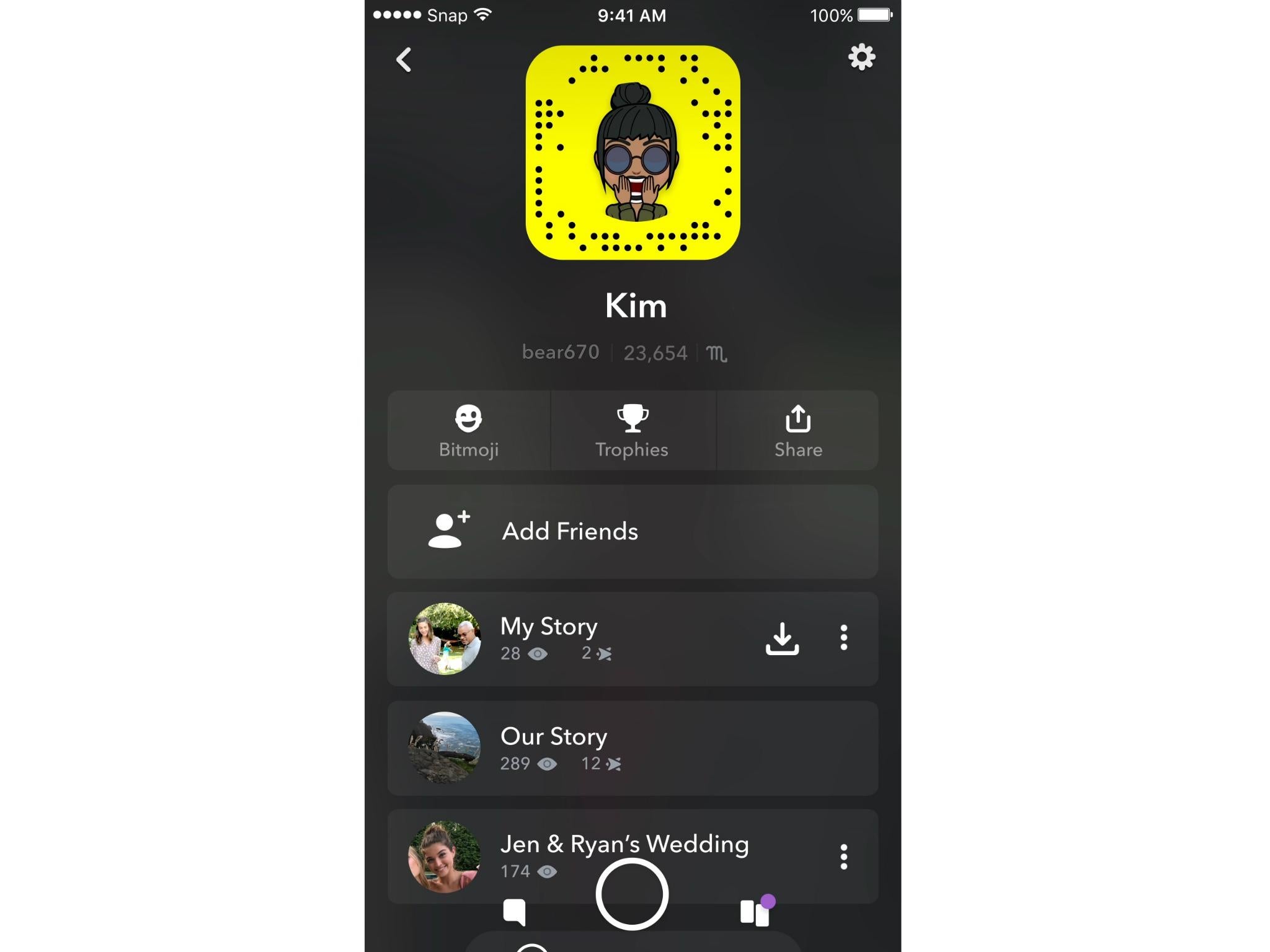
Managing your own Stories
You can post your own Stories by tapping the Snapchat logo in the top-left corner of the main camera screen.
This is also the place to see your Story views and delete Snaps from your Story.
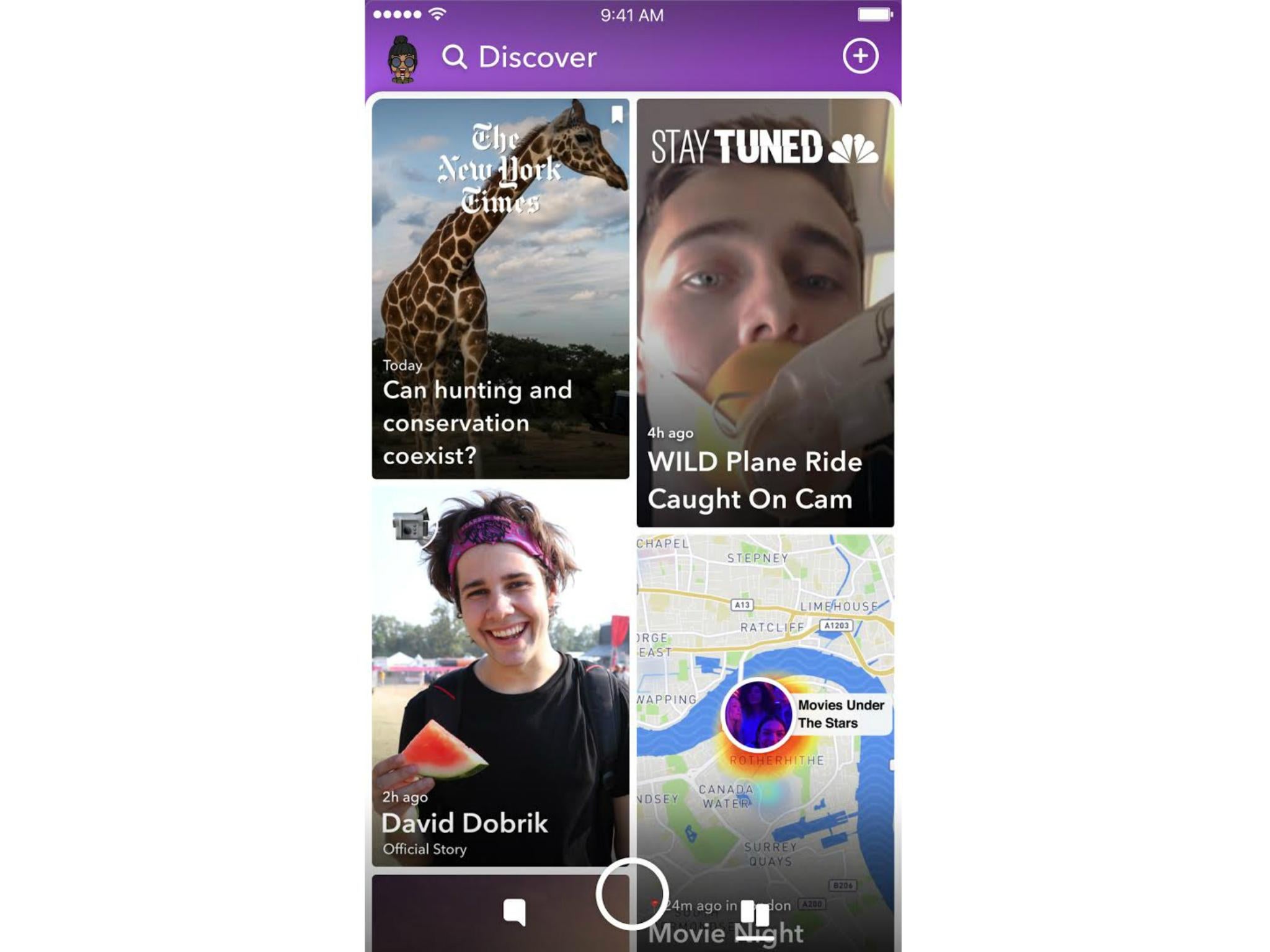
The Discover page
Swiping left on the camera screen, meanwhile, takes you to the Discover page.
Here’s where you can access Shows, content from publishers, Stories from people you follow – but aren’t friends with – and Snaps from creators, Snap Map and Our Story.
To see less of a certain type of content on Discover, you can tap and hold a tile and hit “See Less Like This” or “Unsubscribe”.
Join our commenting forum
Join thought-provoking conversations, follow other Independent readers and see their replies
0Comments