The Independent’s journalism is supported by our readers. When you purchase through links on our site, we may earn commission. Why trust us?
Our advice
No; wireless broadband uses traditional broadband infrastructure to deliver fibre or full fibre connections while mobile broadband uses 4G or 5G networks. While both are technically wireless broadband, they are different services that use different connections.
You may need a phone line to get a wireless broadband connection if you can only access fibre broadband, but that won’t be the case if you are eligible for full fibre.

You’re just a few steps away from seeing our best deals where you live.
Deals last updated: 22nd December 2024
Wireless broadband – better known as wifi – has come a long way in the past decade, gradually removing the need for Ethernet cables to connect our internet devices. Wireless broadband capability has revolutionised homes and public spaces, allowing for flexibility in how, when and where we access the internet.
The good news is that obtaining a wireless router for your home is easy, as most broadband deals offer wireless broadband as standard.
Your router is the bridge between your broadband provider and whichever device you want to connect to the internet.
Your router will receive data from the cable that is plugged into the socket before transmitting it as a wifi signal through an antenna. Your device then receives this signal so you can connect to the internet.
This process is reversed if you want to upload something, such as a photo or video, to the internet.
When we’re talking about wireless broadband functionality, we’re describing how the router wirelessly connects to the devices in our homes. How the broadband reaches the router is another matter.
The most common type of wireless broadband is fibre broadband. It’s available in approximately 97 per cent of the UK and typically provides download speeds of 30 to 75 megabits per second (Mbps).
Officially known as fibre-to-the-cabinet (FTTC), it uses speedy fibre optic cables to connect the broadband exchange to a street cabinet near your home. The slower copper wires traditionally used for landline phones then connect the street cabinet to your home.
The fastest type of wireless broadband currently available in the UK is full fibre broadband, or fibre-to-the-premises (FTTP). For example, if you need broadband in London, you can get speeds of more than 3,000Mbps with a full fibre deal from Community Fibre.
Full fibre is considerably faster than standard fibre because it skips the existing copper network entirely and uses fibre optic cables to connect your home directly to the exchange.
Full fibre is not available everywhere, however. By the end of 2023, 57 per cent of homes in the country had access to ultrafast broadband – and that number is growing.
Cable broadband is a step between traditional copper connections and modern fibre optic, which connects to your router with a hybrid fibre-coaxial cable. Virgin Media is the only major cable broadband provider in the UK that offers speeds of up to 1.13 gigabits per second (Gbps).
Standard, non-fibre broadband, is officially known as an Asymmetric Digital Subscriber Line (ADSL). It is significantly slower than cable and fibre broadband, as it uses the copper wires of existing phone lines. With standard ADSL, you can expect speeds of up to 8Mbps; with ADSL2+, those speeds increase to 24Mbps.
Mobile broadband sidesteps cables entirely and uses the same 4G and 5G data connections you’d use on your smartphone to power a wireless router. If you can’t get fibre broadband in your area but want something faster than ADSL broadband, this type of connection may be an option. For example, EE’s Smart 5G Hub can provide average download speeds of up to 146Mbps – more than six times faster than ADSL2+.
Satellite broadband uses orbiting satellites to connect your router to the internet, but the latency will be significantly higher than you’ll find with most wireless broadband deals. This is because it takes time to send signals into space and back.
Almost every time you switch broadband providers, you’ll receive a new router. The following are the routers the UK’s biggest providers offer:
You can also purchase your own wireless router. However, always check with your provider first to make sure it’ll work. Popular models include TP-Link Archer AX55, Linksys Hydra Pro 6 and Asus RT-AX86U.
If you’re going to buy your own wireless router, be sure to consider these factors:
There are several advantages and disadvantages to consider when choosing a wireless or wired internet connection:
It’s easier than ever to set up your wireless internet at home.
All you need to do to set up wireless internet at home is sign up with a provider and wait for its router to arrive. Before you commit to that provider, you can check average broadband speeds for your home address.
If you want full fibre broadband but don’t already have it at your home, you may need an engineer to visit and install it for you.
It’s crucial to set up your wireless broadband router in a place where it receives cellular data effectively and the connection can be shared with devices around your home. The key thing is to prevent objects from blocking the signals to and from your router, which means you should raise the router above the floor, ideally onto a counter or cabinet, and find a central location where it can reach your disparate rooms and devices.
Explore our picks of the best wireless broadband deals
Deals checked by Gemma Ryles, our broadband expert
With her expert advice and knowledge, you can trust Gemma to guide you to the best broadband deal for your needs.